This article is part of a web development series from Microsoft. Thank you for supporting the partners who make SitePoint possible.
This is the fourth part in the Angular 2 series. You can read part three here.
In a previous article, we looked at how to get data into and out of components using the
@Input and@Output annotations. In this article, we’ll look at another fundamental aspect of Angular 2 components – their ability to use “providers.” You may have seen “providers” in a list of properties you can use to configure components and you might have realized that it allows you to define a set of injectable objects that will be available to the component. That’s nice, but it of course begs the question, “what is a provider?”
Answering that question involves a bit and gets us into a discussion of Angular 2’s Dependency Injection (DI) system. We may specifically cover DI in a future blog post, but it is well covered in a series of articles by Pascal Precht beginning with: http://blog.thoughtram.io/angular/2015/05/18/dependency-injection-in-angular-2.html. We’ll assume you are familiar with DI and Angular 2’s DI’s system in general as covered in Pascal’s article, but in brief the DI system is responsible for:
- Registering a class, function or value. These items, in the context of dependency injection, are called “providers” because they result in something. For example, a class is used to provide or result in an instance – see below for more details on provider types.
- Resolving dependencies between providers – for example, if one provider requires another provider.
- Making the provider’s result available in code when we ask for it. This process of making the provider result available to a block of code is called “injecting it.” The code that injects the provider results is, logically enough, called an “injector.”
- Maintaining a hierarchy of injectors so that if a component asks for a provider result from a provider not available in its injector, DI searches up the hierarchy of injectors.
In the previous article, we included a diagram showing that components form a hierarchy beginning with a root component. Let’s add to that diagram to include the injectors and the resources (providers) they register:
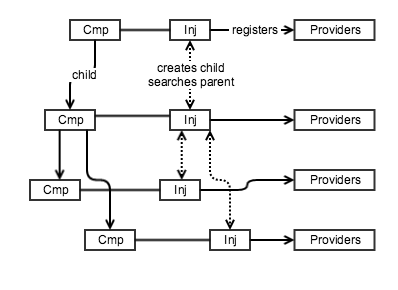
Figure 1: Each component has its own injector that registers providers. Injectors create child injectors and a request for a provider starts with the local injector and searches up the injector hierarchy.
More from this author
We can see from the above that while components form a downwards directed graph, their associated injectors have a two-way relationship: parent injectors create children (downwards) and when a provider is requested, Angular 2 searches the parent injector (upwards) if it can’t find the requested provider in the component’s own injector. This means that a provider with the same identifier at a lower level will shadow (hide) the same-named provider at a higher level.
What are Providers?
So, what are these “providers” that the injectors are registering at each level? Actually, it is simple: a provider is a resource or JavaScript “thing” that Angular uses to provide (result in, generate) something we want to use:
- A class provider generates/provides an instance of the class.
- A factory provider generates/provides whatever returns when you run a specified function.
- A value provider doesn’t need to take an action to provide the result like the previous two, it just returns its value.
Unfortunately, the term “provider” is sometimes used to mean both the class, function or value and the thing that results from the provider – a class instance, the function’s return value or the returned value.
Let’s see how we can add a provider to a component by creating a class provider using
MyClass, a simple class that will generate the instance we want to use in our application.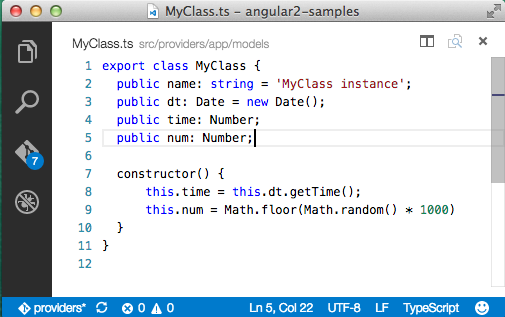
Code screenshots are from Visual Studio Code
Figure 2: A simple class with four properties.
Okay, that’s the class; now let’s instruct Angular to use it to register a class provider so we can ask the dependency injection system to give us an instance to use in our code. We’ll create a component, ProvDemo_01.ts that will serve as the root component for our application. We load this component and kick-off our application in the bootstrap.ts:
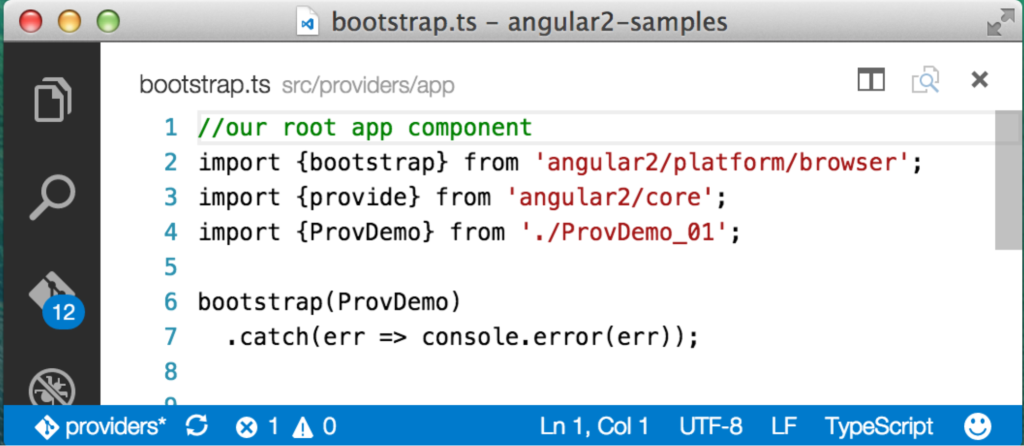
Figure 3: Our application’s bootstrap.ts file that instantiates the root component.
If the above doesn’t make sense, then take a look at our earlier post that walks through building a simple Angular 2 application. Our root component is called ProvDemo and the repository contains several numbers versions of it. You can change the version that is displayed by updating the line that imports ProvDemo above. Our first version of the root component looks like:
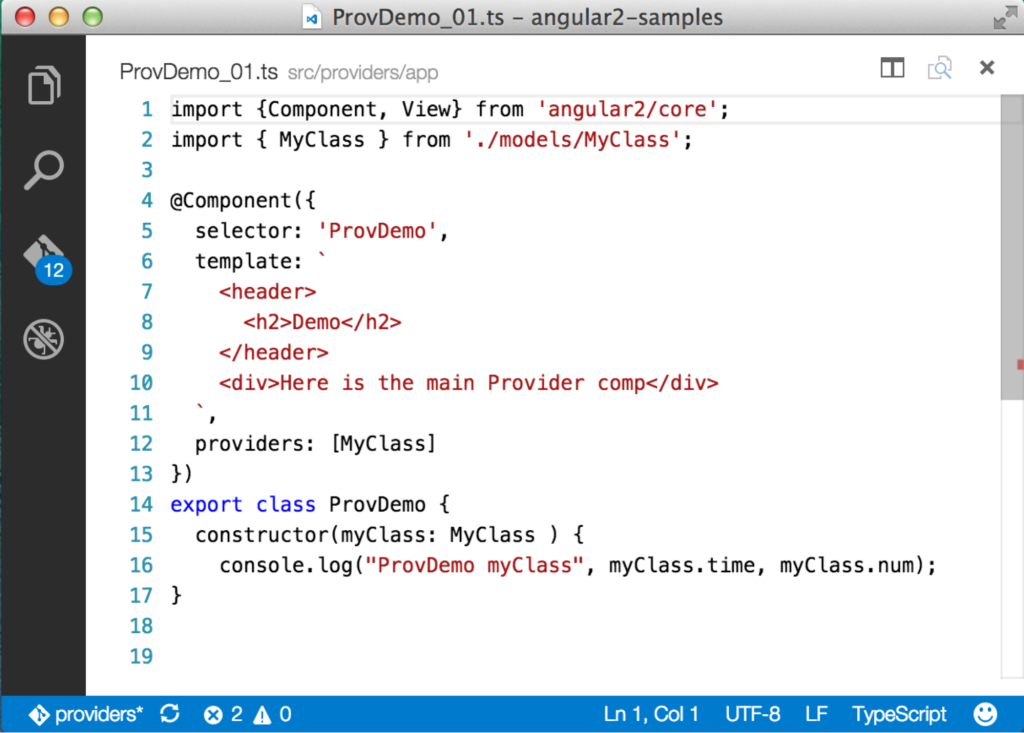
Figure 4: CompDemo with MyClass imported, added to the providers array and used as a Type in the constructor arguments.
Adding the MyClass provider to this component is straightforward:
- Import MyClass
- Add it to the @Component providers property
- Add an argument of type “MyClass” to the constructor
Under the covers, when Angular instantiates the component, the DI system creates an injector for the component which registers the MyClass provider. Angular then sees the MyClass type specified in the constructor’s argument list and looks up the newly registered MyClass provider and uses it to generate an instance which it assigns to “myClass” (initial small “m”).
The process of looking up the MyClass provider and generating an instance to assign to “myClass” is all Angular. It takes advantage of the TypeScript syntax to know what type to search for but Angular’s injector does the work of looking up and returning the MyClass instance.
Given the above, you might conclude that Angular takes the list of classes in the “providers” array and creates a simple registry used to retrieve the class. But, there is a slight twist to make things more flexible. A key reason why a “twist” is needed is to help us write unit tests for our components that have providers we don’t want to use in the testing environment. In the case of MyClass, there isn’t much reason not to use the real thing but if MyClass made a call to a server to retrieve data, we might not want to or be able to do that in the test environment. To get around this, we need to be able to substitute within ProvDemo a mock MyClass that doesn’t make the server call.
How do we make the substitution? Do we go through all our code and change every MyClass reference to MyClassMock? That’s not efficient and is a poor pattern for writing tests.
We need to swap out the provider implementation without changing our ProvDemo component code. To make this possible, when Angular registers a provider it sets up a map to associate a key (called a “token”) with the actual provider. In our example above, the token and the provider are the same thing: MyClass. Adding MyClass to the providers property in the @Component decorator is shorthand for:
providers: [ provide(MyClass, {useClass: MyClass} ]
which says “register a provider using ‘MyClass’ as the token (key) to find the provider and set the provider to MyClass so when we request the provider, the dependency injection system returns a MyClass instance.” Most of us are used to thinking of keys as being either numbers or strings. But in this case the token (key) is the class itself. We could have also registered the provider using a string for the token as follows:
providers: [ provide(“aStringNameForMyClass”, {useClass: MyClass} ]
So, how does this help us with testing? It means in the test environment we can override the provider registration, effectively doing:
provide(MyClass, {useClass: MyClassMock})
This associates the token (key) MyClass with the class provider MyClassMock. When our code asked the DI system to inject MyClass in testing, we get an instance of MyClassMock which can fake the data call. The net effect is that all our code remains the same and we don’t have to worry about whether the unit test will make a call to a server that might not exist in the test environment.
Injecting Non-Class Providers
In the above, we injected our class provider instance into the constructor by writing:
constructor( myClass: MyClass ) {...}
TypeScript lets us specify that the myClass argument needs to be of type MyClass and the DI system does the work to give us the MyClass instance.
But how do we tell Angular to inject our provider result if we use a string token instead of a class? Let’s edit our bootstrap.ts file to add a new value provider and register it using a string token. Remember value providers are a type of provider that returns the value associated with the token. In the example above we told Angular to register a provider by adding to the @Component providers property but we can also register providers by passing them into the bootstrap function as follows (the same thing could be added to the providers property):
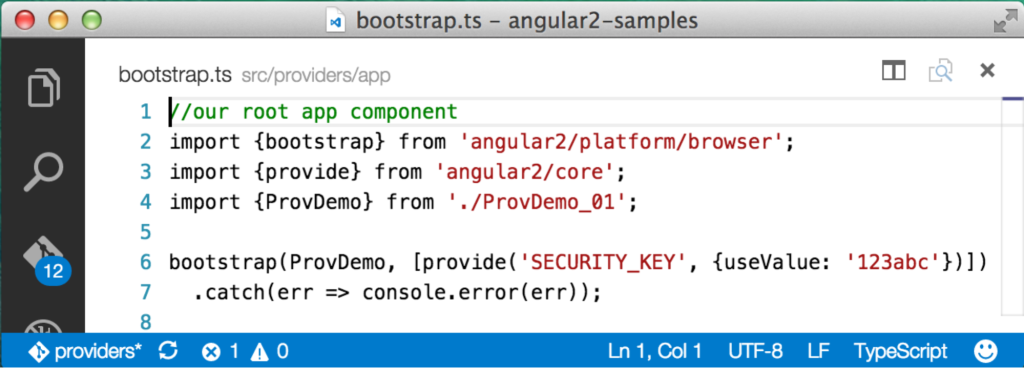
Figure 5: bootstrap.ts with a value provider added.
Here we’ve added a provider by invoking the provide function and passed in a string token ( “SECURITY_KEY”) and an object which specifies we want to create a value provider and the provider itself – in this case a simple value. Now, we’d like to inject the value generated by the value provider into our constructor, but this isn’t going to work …
constructor( SECKEY: “SECURITY_KEY”) {...}
…because “SECURITY_KEY” is not a type. To make it possible to inject providers with non-class tokens, Angular gives us the @Inject parameter decorator. As with all other decorators we need to import it and then we use it to tell Angular to inject a provider associated with our string token. To do this we adjust create ProvDemo_02.ts:
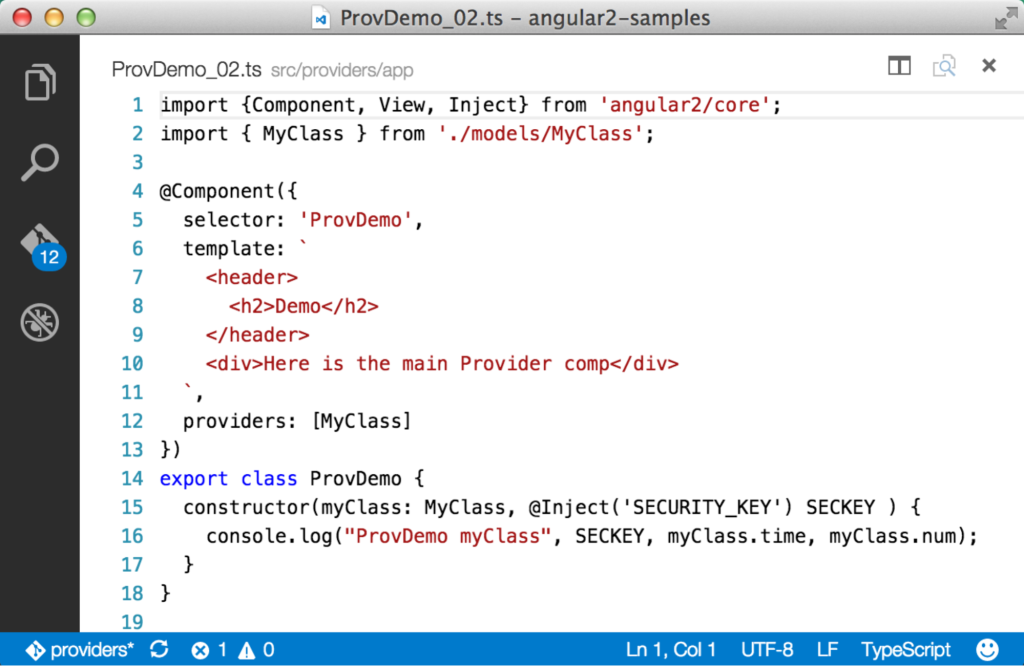
Figure 6: Importing the “Inject” decorator and using it to inject a value provider identified using a string token.
We could use the same syntax to inject the MyClass provider:
constructor( @Inject(MyClass) myClass, @Inject('SECURITY_KEY') SECKEY ) {...}
Okay, we’ve seen how to register and use providers but let’s learn a little bit more about what providers return.
Providers and Singletons
As we saw above, providers are responsible for generating the thing that gets injected. A class provider generates an instance and the instance gets injected. But, it’s important to understand that you don’t get a new instance each time the class provider result is injected. Instead, the DI system generates the instance once, caches it and each subsequent injection receives the same instance as long as you use the same provider.
The last is important because each component gets its own injector with its own registered providers. MyClass has a time property set to the current time in milliseconds and a random number to help us see if we’re getting the same instance each time. We’re going to add a ChildComp component to our application.
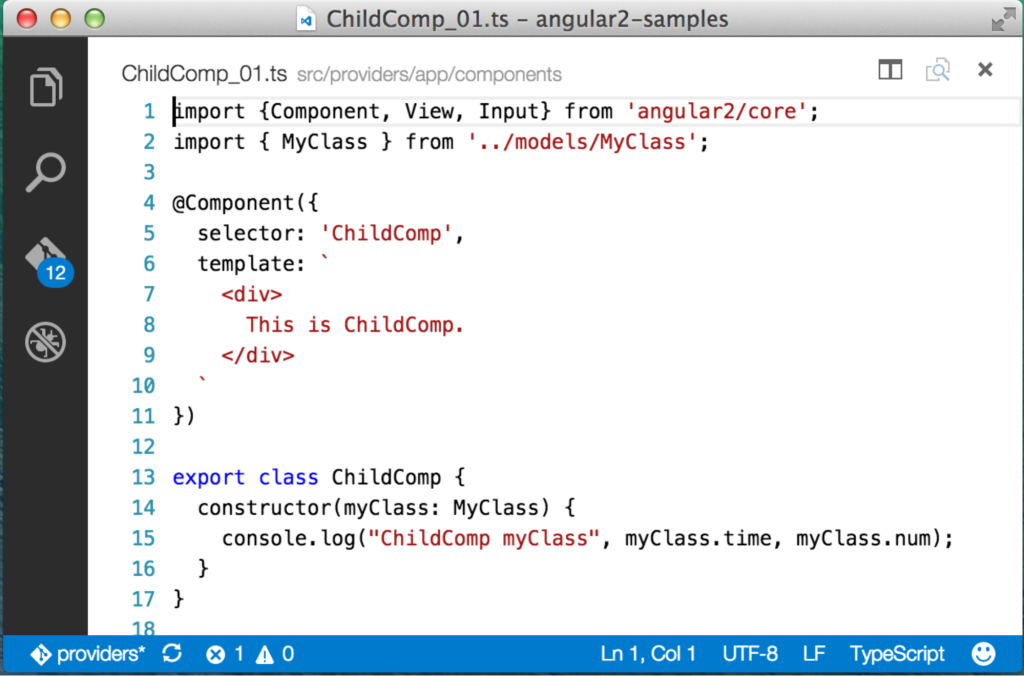
Figure 7: ChildComp with MyClass injected into the constructor.
Notice we import MyClass and use it to set the type in the constructor’s argument list. Important: The only purpose the imported MyClass serves in ChildComp is as a token the DI system uses, to look for a registered provider. Because ChildComp does not have its own provider registered using that token, Angular looks up the injector hierarchy to find one. To make this work, we need to add ChildComp to the ProvDemo component:
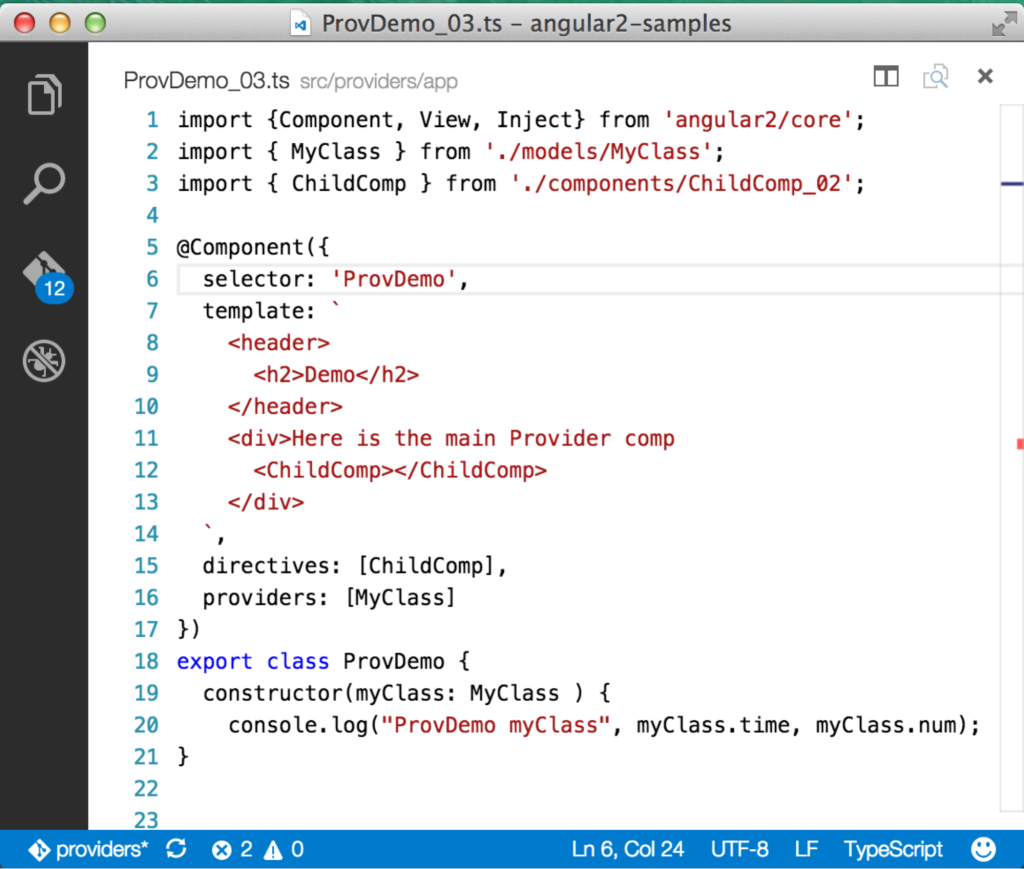
Figure 8: ProvDemo with ChildComp added to the template.
We import ChildComp, add a directives property to @Component to tell ProvDemo we’re going to use the ChildComp component and add the ChildComp element to the template. When the application runs, the console output shows that both ProvDemo and ChildComp receive the same instance of MyClass:
ProvDemomyClass 1453033148406 390
ChildCompmyClass 1453033148406 390
Now let’s change ChildComp to add a MyClass provider to its injector:
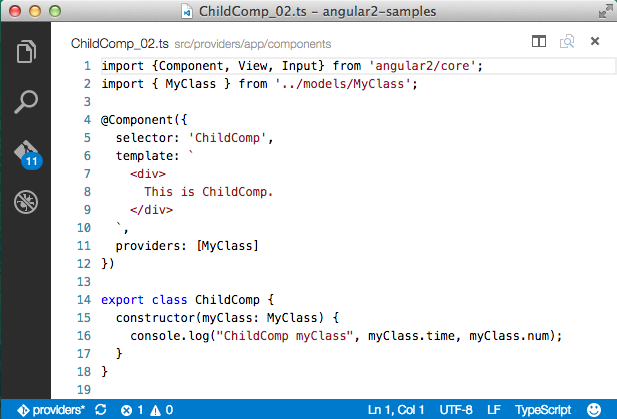
Figure 9: ParentComp with its own MyClass provider defined.
All we’ve changed is to add the providers property to the @Component annotation. And, sure enough, we can see that two different MyClass instances are created:
ProvDemomyClass 1453033681877 263
ChildCompmyClass 1453033681881 761
This feature of Angular gives a lot of flexibility over the results generated by any one provider and whether we are going to work with a single instance or multiple instances. For example, you might put a component inside a repeater so the component is generated multiple times. If this repeated component registers its own provider, each one gets unique providers. But, if you only register provider in the parent component, each repeated instance shares the parent’s provider.
Wrap-up
In this article, we defined what a provider is and covered the three different types of providers. We then looked at how you can register a provider for a component and inject the result generated by the provider into the component. We also took a look at how the hierarchy of injectors is used by Angular to find a requested provider. Angular gives you additional control over how the dependency injection system works and where it looks for providers but the above should get you started creating and working with providers in your Angular 2 applications.
More Hands-on with Web Development
This article is part of the web development series from Microsoft and DevelopIntelligence on practical JavaScript learning, open source projects, and interoperability best practices including Microsoft Edgebrowser and the new EdgeHTML rendering engine.
DevelopIntelligence offers instructor-led JavaScript Training, AngularJS Training and other Web Development Training for technical teams and organizations.
We encourage you to test across browsers and devices including Microsoft Edge – the default browser for Windows 10 – with free tools on dev.microsoftedge.com:
- Scan your site for out-of-date libraries, layout issues, and accessibility
- Download free virtual machines for Mac, Linux, and Windows
- Check Web Platform status across browsers including the Microsoft Edge roadmap
- Remotely test for Microsoft Edge on your own device
More in-depth learning from our engineers and evangelists:
- Interoperability best practices (series):
- Coding Lab on GitHub: Cross-browser testing and best practices
- Woah, I can test Edge & IE on a Mac & Linux! (from Rey Bango)
- Advancing JavaScript without Breaking the Web (from Christian Heilmann)
- Unleash 3D rendering with WebGL (from David Catuhe)
- Hosted web apps and web platform innovations (from Kiril Seksenov)
Our community open source projects:
- vorlon.JS (cross-device remote JavaScript testing)
- manifoldJS (deploy cross-platform hosted web apps)
- babylonJS (3D graphics made easy)
More free tools and back-end web dev stuff:
- Visual Studio Code (lightweight code-editor for Mac, Linux, or Windows)
- Visual Studio Dev Essentials (free $25/month of Azure credits, tools, Pluralsight training and more)
- Code with node.JS with trial on Azure Cloud
